Step by Step Guide: Installing TiviMate V5.1.0 on Firestick for a Seamless IPTV Experience
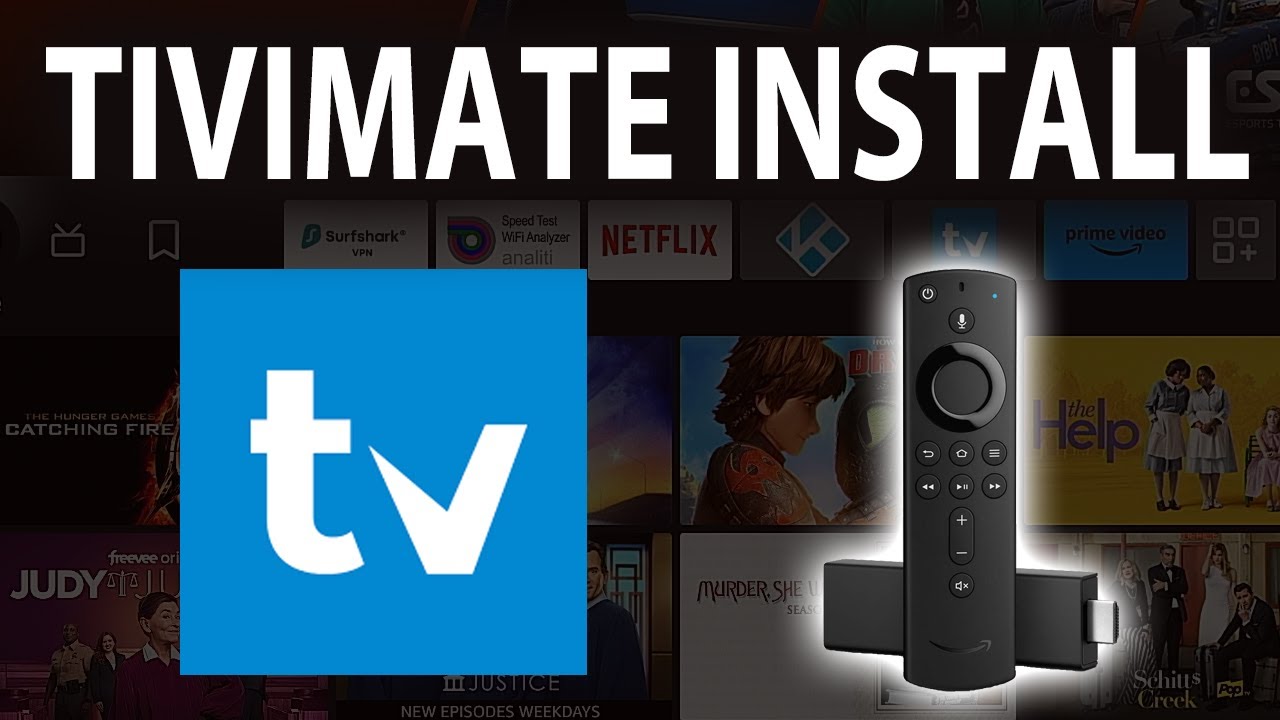
TiviMate has emerged as one of the top IPTV player apps for Firestick users due to its user friendly interface and ability to integrate various IPTV playlists the latest version TiviMate V5.1.0 brings new features and performance improvements making it a must have for IPTV enthusiasts this guide will walk you through the installation process ensuring a smooth experience.
1. Why Choose TiviMate V5.1.0 for Firestick?
- Enhanced User Experience: TiviMate V5.1.0 boasts a refined UI offering an easy to navigate interface with features like EPG (Electronic Program Guide) integration enabling users to organize and watch their favorite IPTV channels seamlessly.
- Better Performance: The new update improves loading times and reduces buffering offering a smoother streaming experience.
- Customization Options: TiviMate allows users to personalize their IPTV setup with custom channel lists and playlists making it adaptable to diverse viewing needs.
2. Prerequisites for Installing TiviMate on Firestick
- A Stable Internet Connection: Ensure that your Firestick is connected to a Wi-Fi network with a stable internet connection.
- Amazon Firestick Device: The guide is compatible with all Firestick versions including the Firestick 4K and Fire TV Cube.
- Enable Apps from Unknown Sources: This setting allows you to install third party apps not available on the Amazon App Store.
3. Enabling Apps from Unknown Sources Before installing TiviMate V5.1.0 you need to allow your Firestick to install apps from unknown sources:
- Go to Settings on the Firestick home screen.
- Scroll to My Fire TV and select it.
- Choose Developer Options.
- Click on Apps from Unknown Sources and turn it On.
- A warning message may appear; select Turn On to confirm.
4. Downloading and Installing the Downloader App To sideload TiviMate V5.1.0 youll need the Downloader app which is readily available on the Amazon App Store:
- From the Firestick home screen select the Search icon.
- Type Downloader and select it from the search results.
- Click on the Downloader app and press Download or Get.
- Once installed open the Downloader app.
5. Downloading TiviMate V5.1.0 Using Downloader
- Launch the Downloader app and allow it to access your files if prompted.
- In the URL field enter the download link for TiviMate V5.1.0. Ensure you have a valid URL for the APK file.
- Click Go, and the APK file for TiviMate V5.1.0 will start downloading.
- After the download completes the Installer window will appear click Install.
6. Installing TiviMate V5.1.0
- The installation process takes a few moments once done click Open to launch TiviMate or Done if you want to open it later.
- If you selected Done a prompt will appear asking if you want to delete the APK file to save space click Delete and confirm by selecting Delete again.
7. Setting Up TiviMate V5.1.0 on Firestick
- Open TiviMate from your Apps & Channels section.
- On the initial setup screen youll be prompted to Add Playlist this is where you can input your IPTV providers M3U URL or Xtream Codes.
- Enter the provided M3U link or Xtream credentials and click Next.
- The app will load the channels which might take a few minutes depending on your playlist size.
8. Configuring TiviMate for Optimal Use
- EPG Setup: To enjoy a seamless TV guide experience, integrate your EPG URL by navigating to Settings > TV Guide > EPG Sources.
- Favorites List: Customize your favorite channels for easy access by pressing the Menu button on the remote and adding channels to Favorites.
- Adjusting Video Settings: For better video quality, go to Settings > Playback and adjust options like Buffer Size to optimize streaming.
9. Troubleshooting Common Issues
- Buffering Problems: If you experience buffering consider reducing the Playback Buffer or checking your internet connection.
- App Not Loading: If TiviMate fails to open try restarting your Firestick or clearing the cache in the app settings.
- EPG Not Displaying: Ensure the EPG URL is correct and try refreshing the EPG source under TV Guide Settings.
10. Is TiviMate Premium Worth It?
- While the free version of TiviMate offers plenty of features the Premium version unlocks advanced features like multiple playlists support catch up and advanced EPG settings.
- TiviMate Premium is available through TiviMate Companion which must be installed on an Android device to activate the Premium account.
11. Tips for a Better Streaming Experience
- Use a VPN: To protect your privacy while using IPTV services consider using a VPN this helps secure your streaming activities and bypass geo restrictions.
- Update Regularly: Keep your TiviMate app updated to enjoy the latest features and security enhancements.
- Optimize Firestick Storage: Remove unused apps and files to maintain optimal performance on your Firestick.
Conclusion: TiviMate V5.1.0 is a powerful tool that turns your Firestick into a fully customizable IPTV experience with this guide you can install set up and optimize TiviMate with ease ensuring a seamless streaming journey enjoy your favorite IPTV channels with an organized and user friendly interface making your Firestick the ultimate home entertainment hub happy streaming!
